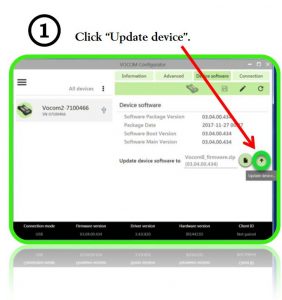- Detailed Steps for VOCOM II (88894000) Firmware Installation
- Best Way to Setup WIFI for Volvo 88890300 Vocom Truck Diagnostics
- Which Laptop is Best Compatible with the Porsche Piwis 3?
- How to Use JPRO Commercial Vehicle Diagnostics Software to Do Cruise Cpeed For International MaxxForce EPA10 Truck
- Fixed KT200 “FTD2XX.dll was not found” System Error
- Xhorse VVDI2 Commander key programmer Technical Service
- KT200 or PCMTuner Read ECU Date on Mitsubishi Outlander E6T70484
- Free Download Volvo VOCOM PTT2.03
- How to solve MB SD C5 Battery Low
- How do I install ISTA-D BMW with the 4.34 Rheingold standalone patch?
آخرین مطالب
امکانات وب
Detailed Steps for VOCOM II (88894000) Firmware Installation
Tech Tool Version 2.6 and newer
1.Search and Download all available updates via Client Update.
2.Access the Volvo Vocom II Configuration Application
(reference pg. 4 -6 for instructions)
Tech Tool version 2.5
1.Visit www.premiumtechtool.com/technical- support/ under “Adapters and Firmware Updates” section to obtain/save the latest VOCOM II driver file to your computer.
2.Install the VOCOM II driver.
(reference next page for instructions)
3.Access the VOCOM II Configuration Application
Follow these instructions only if you downloaded the driver from the website.
1. Locate the saved file and extract the file contents.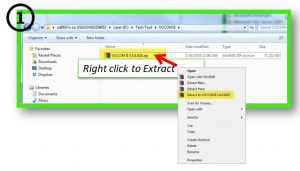
2. Open the folder and Install (double click) the file.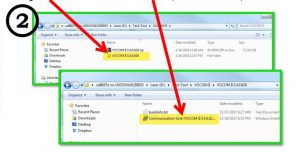
Vocom II Configuration Application
1. On your PC, go to Start, All Programs. Click on VOCOM II folder and then click to launch the VOCOM II Configuration Application.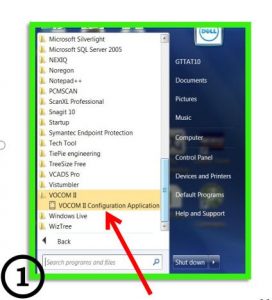
2. Plug the VOCOM II into the PC USB port. The VOCOM II will display under “All devices”
Please note: Serial Number (SN) differs. Do not connect to the vehicle at this time.
3. When you receive the “Please update device firmware” pop up message. Click the to continue.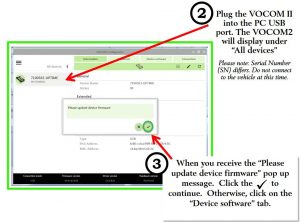
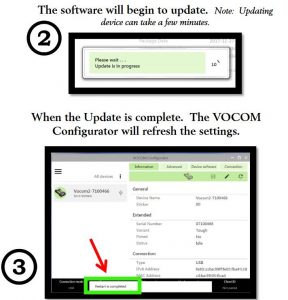
4. Open Tech Tool and go to “Setting” to configure the adapter settings.
Here you can select the VOCOM II and then “Activate” to enable.
Next, click OK to close window.
Please note: VOCOM I and VOCOM II use different drivers and must be activated separately.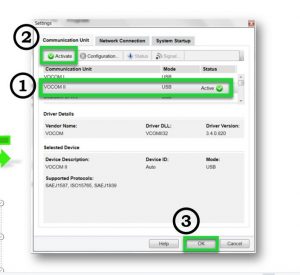
If you want to lea more about Volvo Vocom , welcome to contact with us: [email protected] , or you can check on our store: autonumen.com .Thanks!
https://obd2software.info/2023/03/07/detailed-steps-for-vocom-ii-88894000-firmware-installation/
Auto Scanner Tools ...برچسب : Volvo Vocom II interface 88894000,Vocom 2 88894000,Volvo PTT, نویسنده : botsfordpgus botsfordpgus بازدید : 72 تاريخ : جمعه 19 اسفند 1401 ساعت: 20:20
Volvo 88890300 Vocom Interface is a diagnostic application that covers the whole repair process through the use of plug-ins. With Volvo 88890300 Vocom Interface you can diagnose, test, calibrate, and program a product (a vehicle, engine, or a machine). Volvo 88890300 Vocom Interface also provides functions for updating the tool, communication with the product, and other exteal applications. Users can setup plug-ins, user authorizations, and available languages as they want.
Volvo 88890300 Vocom is professional diagnostic tool for Volvo/Renault/UD/Mack Truck.You can do diagnose, test, calibrate, and program a product like a vehicle, engine, or a machine.
Volvo 88890300 Vocom Interface Sofware:
Software version: PTT 1.12 or PTT 2.7.116
FREE activation for the first time
Multilanguage
Install on Windows 7 O.S.
How to set WIFI for volvo vocom:
Step1:
Connect Volvo Vocom with computer via USB cable.
Start PPT software
Click on [Menu] and click [Settings]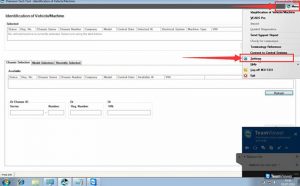
Step2:
Click [Communication unit configuration]->[configuration]
And choose [USB+Directly to Communication unit]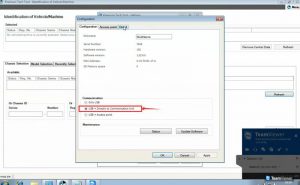
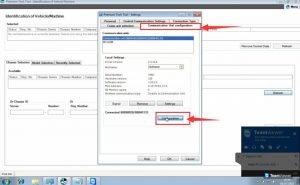
Click [Direct]->[Restore default values]->OK-> [Apply]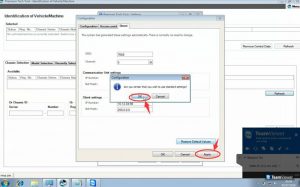
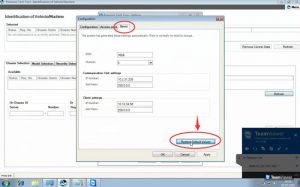
Step3:
Click OK then Disconnect USB cable.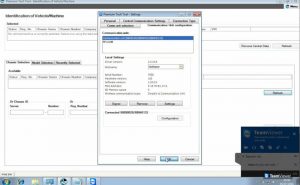
Step4:
Go to [Settings]->[Comm.unit Selection]->[Communication unit 8889300 ….Nickname], then click OK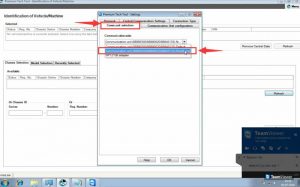
Done! Now your can use signal get wireless signal.
More about Auto Scanner Tools , you can search on our store directly: https://www.autonumen.com .
https://obd2software.info/2023/02/28/best-way-to-setup-wifi-for-volvo-88890300-vocom-truck-diagnostics/
Auto Scanner Tools ...برچسب : Volvo 88890300 Vocom Interface,Volvo Vocom,Volvo Vocom Interface, نویسنده : botsfordpgus botsfordpgus بازدید : 108 تاريخ : سه شنبه 9 اسفند 1401 ساعت: 21:03